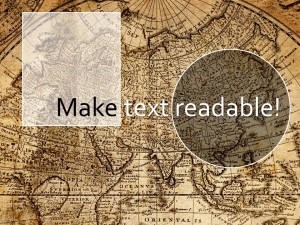There is a great little trick that is available in PowerPoint that few users are aware of: Transparent shape fills. It creates a shape that can simplify and partially obscure a background allowing text or other elements to stand out. Once you learn how to build it you will use it all the time.
The technique is simple. First create a shape in PowerPoint from any of those available using the INSERT > SHAPES command. Then use the FORMAT > SEND BACKWARD or FORMAT > BRING FORWARD commands to place the shape in front of the element you want to obscure and behind the element you wish to highlight.
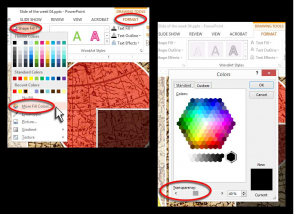 Now adjust the fill and transparency of that shape using FORMAT > SHAPE FILL > MORE FILL COLORS. The TRANSPARENCY adjustment is located at the bottom of the pop-up menu.
Now adjust the fill and transparency of that shape using FORMAT > SHAPE FILL > MORE FILL COLORS. The TRANSPARENCY adjustment is located at the bottom of the pop-up menu.
Adjust the color and amount of fill and its transparency to create the effect you are looking for — that is usually a trial and error process.
Cool, huh?