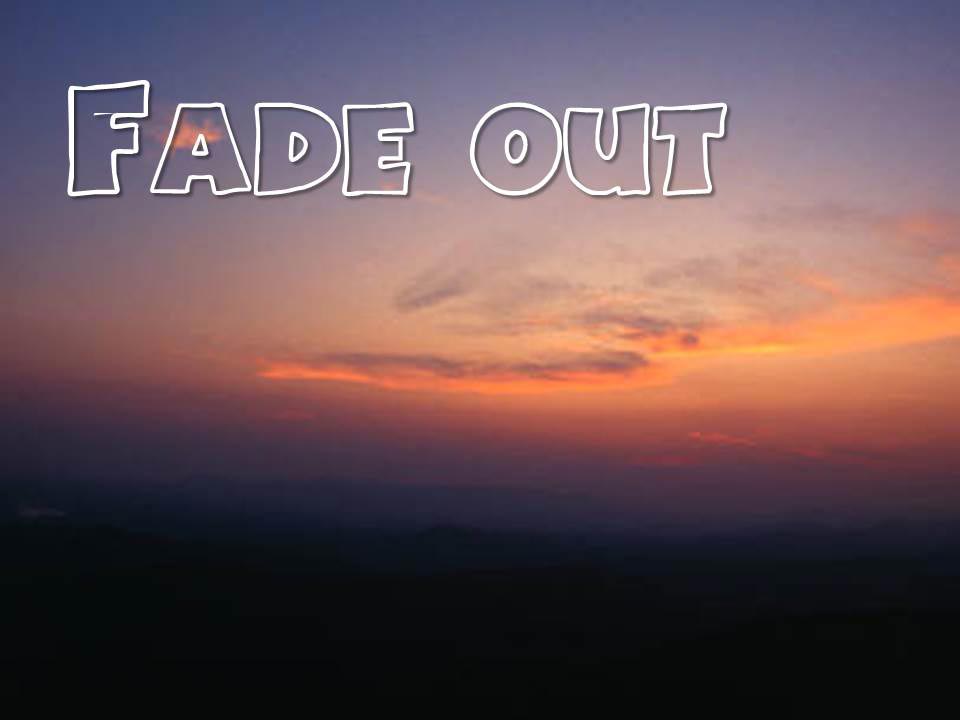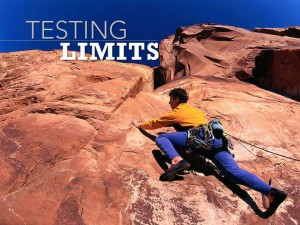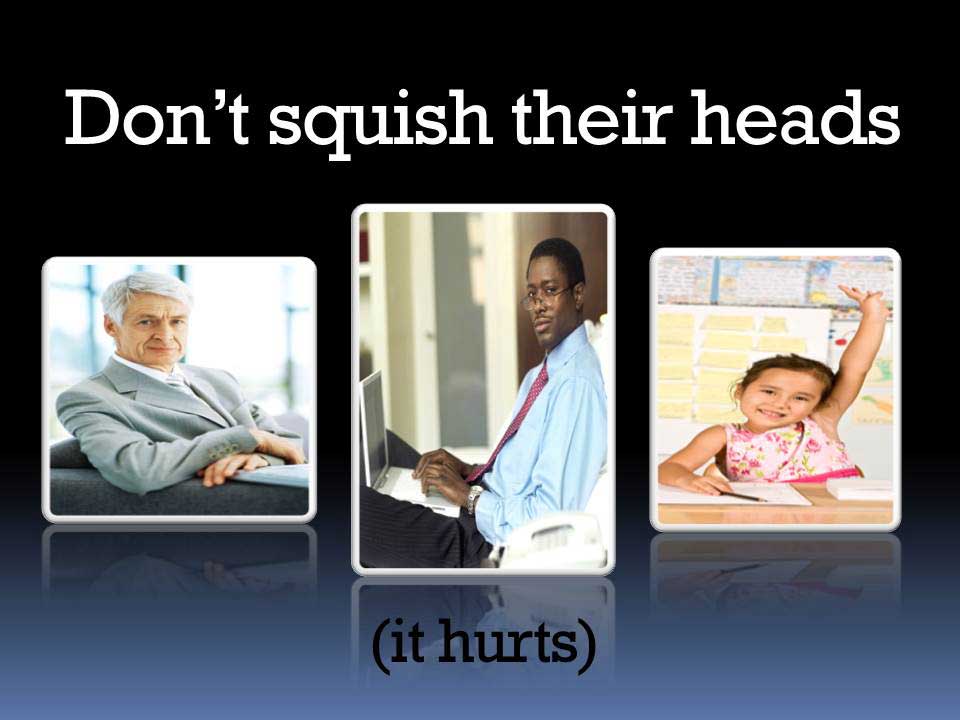A quick fade
Animation in PowerPoint or Keynote is a very slippery slope. It seems that the average user cannot resist the urge to fly in text or spin transitions from one slide to the next. Additionally, they must feel that once is certainly not enough — the stunning effect has to be repeated dozens, if not hundreds of times.
The average audience member doesn’t quite see it that way. The zooming and flying quickly becomes amateurish and nauseating for your viewers. I generally coach anyone but an experienced designer to avoid all animation. Except one: the quick fade.
This simple effect fades one slide out as another fades in. Or fades in and out text or graphic elements. I usually reduce the timing to half of what the default is — usually .25 seconds. That is just enough to soften the entrance, exit or transition process but not so much that it is noticeable and repetitive. It should almost be invisible.
You can use quick fades to give your performance a subtle and professional touch. Avoid the gee-whiz stuff — leave that to the pros at Pixar.