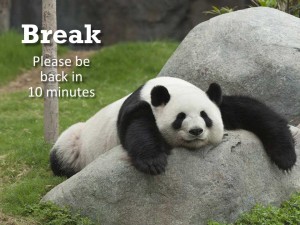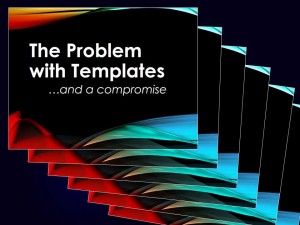When PowerPoint doesn’t play nice
A close friend and excellent presenter, Sandra, called in a semi-panic the other night. “How do you get PowerPoint to show all my slides the right way? It’s changed all the fonts and the background is gone!”
I knew exactly what had happened: “Did you give someone else your slides to project from their computer?”
“Yes,” she replied.
“Did they merge your slides into their slide deck?” I asked.
“They did. It’s a disaster. What can I do?”
“The best and probably simplest answer is to use your original PowerPoint presentation on your computer without merging it with anyone else’s. Can you do that?”
Fortunately for Sandra, she had the time and the ability to switch it back to her computer. Her presentation went well from that point on.
This brings up one of the very big problem areas that PowerPoint has: most presentations don’t play well with others when they are merged. Templates change, backgrounds change and font colors and typefaces can change. In fact, so much can happen just from merging your presentation with another one that you will be overwhelmed with how to fix it all – especially if time is short and you have more than a few dozen slides.
The simple solution: don’t do it. Insist, if you can, that you run your slide deck from your computer. That way the fonts, colors and everything else will look the way you created it.
But there will be times when your meeting planner will insist that your slides be placed on their equipment. If the event has a savvy AV crew they will know how to make it all work.
If you must merge your slides into another here are some tips to help you avoid the disaster Sandra faced:
- Embed your fonts in the file. In the recent versions of PowerPoint you have the option of embedding TrueType fonts into the main PowerPoint file. It is found under
File > Options > Save > Embed fonts in file - When you merge your slides with another deck be sure to use the Keep source formatting option under the Paste Options command. Access this by right clicking in the slide sorter pane.
- Be aware that your Standard format deck (4:3) and the Widescreen format decks (16:9) will not fit together precisely. There will be blank space either on the sides or on top and bottom.
- Allow time and opportunity to fix things if they go wrong. And for goodness sake, do a run through on the actual equipment you will use before the presentation. You don’t want any last second unpleasant surprises.
Show that you are human
So often we get lost in the details, the numbers and the features and benefits charts. Instead try to take a moment to build connection and relationships. Show a picture of your kids or dog. Bonus points for showing a picture of your kids doing something that you can relate to your client and their business.
When we go off message for a second and talk about our common humanity – our 9 year-old, our crazy cat or the cruise we are about to take we help dissolve the natural barriers we all put up when we first meet someone new. Your audience members or prospect will often join in with their personal experiences.
Find a way to be human when you make a sales presentation — you might just make a friend (and a sale).
Try to meet and greet
There seems to be a natural wall between the speaker and his or her audience when a presentation first gets rolling. A wall of caution and restraint that can dampen that initial engagement. The people you are speaking to are silently asking themselves, “Who is this person? Are they credible? Or are they just full of it?”
A wonderful way to breach that wall before you even take the stage is to “work the crowd.” Arrive early, spend a little face time with as many folk as you can. Introduce yourself and your topic. Tell them how excited you are to be speaking to them today. This is especially powerful with small and medium size crowds.
Then when you take to the podium you have a room full of friends ready to absorb your very first words. And you are warmed up as well.
The problem with templates … and a compromise
The problem? In a word: boring!
Yes, templates can add some consistency to an otherwise disorganized presentation. And they can give a sense of logic and order to a hodgepodge of mismatched data and facts. (Maybe that is why they are so popular.) But in truth that tactic is just trying to put a fresh coat of paint on a bad presentation. The overall effect is at best robotic. On top of a poorly built presentation a template often just adds boring to the list of flaws.
To add to the problem, most mid-sized and larger corporations have created bland, uninspiring templates that they hope will provide some uniformity to their overall PowerPoint branding. But unfortunately, when a badly built presentation is forced into a corporate template the result is often more of the same — bad plus monotonous.
A couple of solutions:
First, create a good, organized, logical presentation. Have a solid, interesting opening, a well-organized middle and a strong conclusion that wraps up your ideas and bring their application to the audience.
Second, if you must use or are being forced to use a template, break up the monotony. Perhaps the opening slide, the section heading slides and the close could adhere to the template. For other slides use full backgrounds and large images or perhaps just a solid white or black frame that covers the template. In other words, mix it up. The template and its branding could then become a guidepost to the viewer that you are starting a new subject or changing pace.
As audience members, we crave contrast and variety. Don’t let a template reduce your best efforts to bland.