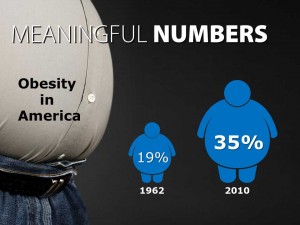5 steps to fix your PowerPoint: Step 4 – Make numbers meaningful
If your presentation includes any amount of data you are faced with a special challenge. The chances are that your audience needs extra care navigating their way through your number-filled content. Fortunately, they have an expert tour guide — you.
You are there to show them the data, maybe even in its rawest form; to tell them where it came from; how accurate it is and how it was gathered. You may display complex tables with hundreds of data points or intricate multi-level charts and graphs. Your audience may demand to see the actual information as you obtained it. Technical audiences, in particular, are often resistant to having the information presented to them diluted or “dumbed-down.”
But then you must tell them what it means. You are the driver of this tour bus. You know the territory. You are the expert. What does this data signify? Show them your complex information, if you must, but them give them the sound bite. Tell them in the simplest terms and using the clearest graphics — what does it all mean?
Consider the concept, the conclusion, the understanding you want them to walk away with. Make your numbers meaningful, if you saw them in a week, what big, clear idea would you want them to remember?