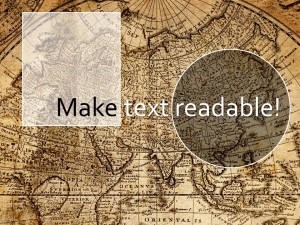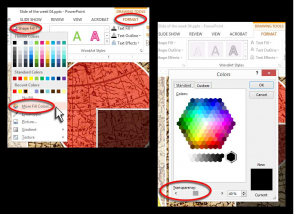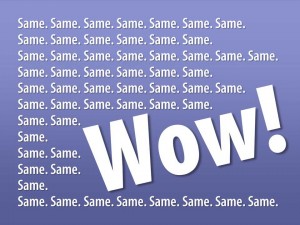Imagine: A great way to start
Janice stepped to the front of the stage and asked: “Imagine what our world would be like if all the energy we used was clean and renewable?”
This is a great example of one of my favorite starting strategies — asking the audience to imagine a difficult situation or problem and then to visualize the solution that we wish them to discover. It may begin with a slide like this that invites them into the story we are presenting. On possibly begin with only a simple verbal invitation.
Visually, this opening slide may be the only image they see throughout the entire verbal discussion. Or I may walk them through my example slide by slide.
Whichever way it is done, asking your listeners to step into your story and take a trip with you, the way Janice did, is a powerful way to bring your message to life in their minds.
Imagine.