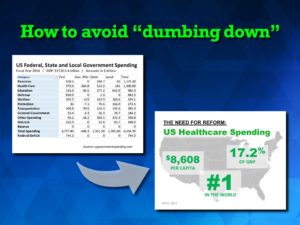How to avoid “dumbing-down” in 2 simple steps
Sarah worked for a major government organization studying and recommending policy in the public health arena. Her presentation, intended for hospital doctors and nurses, was filled with numbers and statistics. I suggested that her audience, even though technically proficient, would have trouble absorbing the reams of information.
“I can’t appear to be dumbing-down or cherry-picking the data,” she replied. A critical concern. I suggested a simple, but very effective, 2-step technique.
I call it “becoming the tour guide.” I asked Sarah to imagine she is the equivalent of a tour guide for a group of folks in a strange city, half-way around the world. “How do you help them understand and retain the important points?” I asked her. Here is what I suggested:
Step 1: Show them the whole map — the complete data set you have developed whether it is in charts, tables or graphs. Your audience will understand that you have done the numbers — you have the credibility of having all the details. You might even suggest that you will disperse handouts if they want to go into all the details. Then…
Step 2: Show them what matters. It can be as simple as saying “Now, let me show you the critical information in all that data.” At this point change slides away from the large overwhelming data-sets to a slide that focuses on the few numbers and their meanings that are most important to the understanding of your message. This is the equivalent of you, as their tour guide, taking the group to the special museums and sites of the city that only you might know.
The benefits of this simple technique are that:
- You have shown all the numbers but haven’t bludgeoned your audience with an endless sea of information.
- As their tour guide, you have distilled out the critical material you want them to retain.
- You won’t appear to have “dumbed-down” or cherry-picked the information
- You will be the super-star expert who has made sense out of a complex jumble of material
Use the “tour guide” technique for technical material and a technical audience: Show them the whole map — then show them what matters.