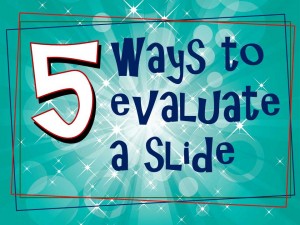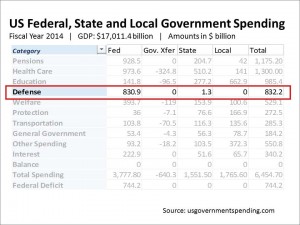Five ways to evaluate a slide
What are the basic criteria that determine if your slide is working? How can you evaluate a slide or even a presentation to see if it will work and deliver your message cleanly and effectively?
I look for five basic things.
- Is there a BIG IDEA? Is there one concept that ties the slide together and fits in with the BIG IDEA that the overall presentation is trying to communicate. There cannot be more than one concept per slide and the audience should be able to get it quickly and without too much distraction. Often this can be expressed in the headline for that slide.
- Are there minimal words? There is an inverse relationship between audience engagement and the quantity of words on the screen. In general, the more text they have to read the less they will “get it” and the less attention they will focus on the presenter. Be a ruthless text editor — make each word earn its keep.
- If there are images are they displayed big enough to have maximum impact? Do they clearly tell the story the slide is trying to communicate? Is there more than one image on a slide — if so are they all necessary? Try eliminating them one-by-one and see if your idea becomes clearer and stronger.
- Are your numbers expressed simply? Have you made the effort to make the numbers mean something significant or are they just a data dump? Think of yourself as a tour guide explaining a foreign country to your audience. It is your job (and your slide’s job) to show them the important and interesting spots in the strange land they are in.
- Have you rehearsed the slide in its context? Rehearsal is the ultimate test. Do it out loud, in front of a mirror, with a trusted friend or video camera. Practice reveals all the clumsiness and inconsistencies in your presentation and its visuals. It shows where there is too much or too little, it builds your confidence and uncovers possibilities for improvisation and humor.
Measure your slides and your entire presentation against these concepts and your next PowerPoint deck will soar.